Autofill in Android
Enpass lets you securely autofill login details in Apps, Chrome and other supported browsers.
1. Android Autofill Framework
In Android Oreo, Google introduced a dedicated Autofill framework that allowed third-party password managers to prompt users to automatically and securely enter the login details in an app or a webpage. We have integrated it with Enpass and make it super easy for people to enter usernames and passwords in apps and Chrome browser.
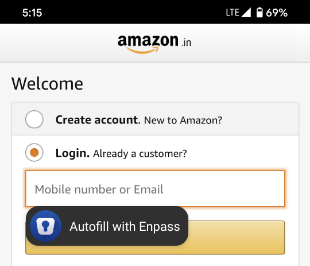
2. Enpass Notifications
Enpass uses the Android’s Accessibilities services to prompt an Enpass Notification to automatically and securely enter the login details in an app or a webpage.
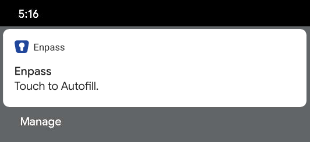
3. Enpass Keyboard
A specially designed Keyboard which let you fill any detail anywhere you want to. Be it a third party app, browser or even when you’re writing a mail or taking notes.
With Android Accessibilities, Keyboard autofills the details and without it, Keyboard will auto-type the fields of the selected item.
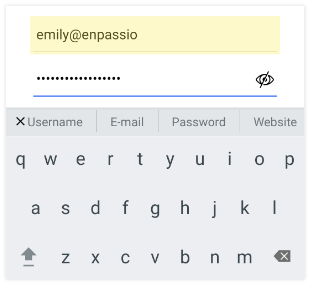
Setting up Enpass Autofill
- Requires: Android 5 to 7
- Autofill support: Apps, Chrome, Firefox Focus, Edge, and Opera browser.
- For a better autofilling experience, you can enable more than one options.
Autofill
Whenever Enpass detects a login page on your device, an Enpass notification pops out which will autofill the details in supported apps and browsers. To enable,
- Open Enpass Settings > Autofill.
- Tap on Autofill.
- It will land you on the Android accessibility services page. Find Enpass, tap on it. Now flip the switch to ON.
Enpass Keyboard
A specially designed Keyboard which let you fill any detail anywhere you want to. Be it a third party app, browser or even when you’re writing a mail or taking notes.
With Android accessibilities, Keyboard autofills the details and without it, Keyboard will auto-type the fields of the selected item.
Autofills the details in supported apps and browsers via Enpass Keyboard using Android Accessibility service. While without the Accessibility services Keyboard will simply auto-type the fields of the selected item.
- Open Enpass Settings > Autofill.
- Tap on the Enpass Keyboard.
- It will land you in the keyboard settings of your device. Turn ON the switch for Enpass Keyboard.
IMPORTANT NOTES:
- Every Android app has a unique app ID that Enpass requires before providing/autofilling details. If an item doesn’t contain this unique ID, Enpass will not show the respective item for autofilling, and it will also warn you if you’re trying to autofill the details in another app.
- By default, the app ID is not saved for an app, and you have to save it manually (only once) for each app you want to autofill the details.
- After enabling the accessibility services for Enpass, the app remains active in the background. But the Android OS may kill it for the battery optimization which can affect the Enpass Autofill. So for a better autofill experience, please disable the battery optimization for Enpass.
- Requires: Android 8 or later
- Autofill support: Third party apps, Chrome, Firefox Focus, Edge, and Opera browser
- For a better autofilling experience, you can enable more than one options.
Autofill in Apps
Autofill the details in the supported apps using Android Autofill framework. To enable,
- Open Enpass Settings > Autofill.
- Click on Autofill in Apps. It will land you on the Android Autofill service settings in your system. Choose Enpass from the list and done.
Autofill in Browsers
Autofill the details in apps, Chrome and other supported browsers using Enpass Notifications. To enable,
- Enpass Settings > Autofill.
- Tap on the Autofill in Browsers. It will land you on the Android Accessibility services in your device. Tap Enpass and turn ON the switch.
Enpass Keyboard
Autofills the details in supported apps and browser via Enpass Keyboard using Android Accessibility service. While without the Accessibility services Keyboard will simply auto-type the fields of the selected item.
- Open Enpass Settings > Autofill.
- Tap on the Enpass Keyboard.
- It will land you in the keyboard settings of your device. Turn ON the switch for Enpass Keyboard.
IMPORTANT NOTES:
- Every Android app has a unique app ID that Enpass requires before providing/autofilling details. If an item doesn’t contain this unique ID, Enpass will not show the respective item for autofilling, and it will also warn you if you’re trying to autofill the details in another app.
- By default, the app ID is not saved for an app, and you have to save it manually (only once) for each app you want to autofill the details.
- After enabling the accessibility services for Enpass, the app remains active in the background. But the Android OS may kill it for the battery optimization which can affect the Enpass Autofill. So for a better autofill experience, please disable the battery optimization for Enpass.
- Requires: Android 9 or later
- Autofill support: Third party apps, Chrome, Firefox Focus, Edge, and Opera browser
- For a better autofilling experience, you can enable more than one options.
Android Autofill Service
Autofills in supported apps and browsers using Android Autofill framework. By default, the system chooses Google’s own solution, but it’s very easy to switch to Enpass once the app is installed on your device. To enable,
- Open Enpass Settings > Autofill.
- Tap on the Android Autofill Service.
- It will land you on the Android Autofill service settings in your system. Choose Enpass from the list and done.
Autofill using Accessibility
Autofill the details in apps, Chrome and supported other supported browsers via Enpass Notifications. To enable,
- Enpass Settings > Autofill.
- Tap on the Autofill using Accessibilities.
- It will land you on the Android Accessibility services in your device. Tap Enpass and turn ON the switch.
Enpass Keyboard
Autofills the details in supported apps and browser via Enpass Keyboard using Android Accessibility service. While without the Accessibility services Keyboard will simply auto-type the fields of the selected item. To enable,
- Open Enpass Settings > Autofill.
- Tap on the Enpass Keyboard.
- It will land you in the keyboard settings of your device. Turn on the switch for Enpass Keyboard.
IMPORTANT NOTES:
- Every Android app has a unique app ID that Enpass requires before providing/autofilling details. If an item doesn’t contain this unique ID, Enpass will not show the respective item for autofilling and it will also warn you if you’re trying to autofill the details in another app.
- By default, the app ID is not saved for any app and you have to save it manually (only once) for each app you want to autofill the details.
- After enabling the accessibility services for Enpass, the app remains active in the background. But the Android OS may kill it for the battery optimization which can affect the Enpass Autofill. So for a better autofill experience, please disable the battery optimization for Enpass