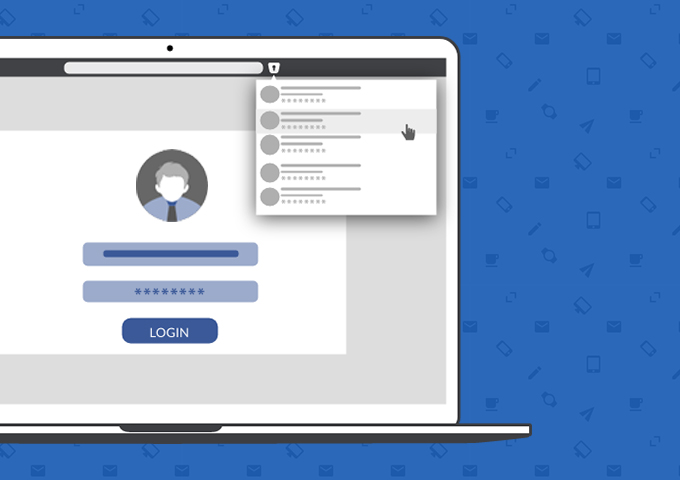
When you are on your desktop – Mac, Windows, or Linux – browsing the web, the browser extensions for Enpass help you login seamlessly to the sites you visit. However, you can also use Enpass to autofill webforms and credit card details etc. on webpages with just a single click.
Autofill login credentials
The login forms on webpages are detected by the browser extension on the fly and then the desired information is fetched securely from the Enpass database.
Autofilling is done by launching the Enpass Assistant. You can click the Enpass icon in the browser or use the pre-defined shortcut key. The Enpass Assistant will show you a list of all matching login items for that domain. Select the one you want to sign in with, and the details will be filled-in automatically.
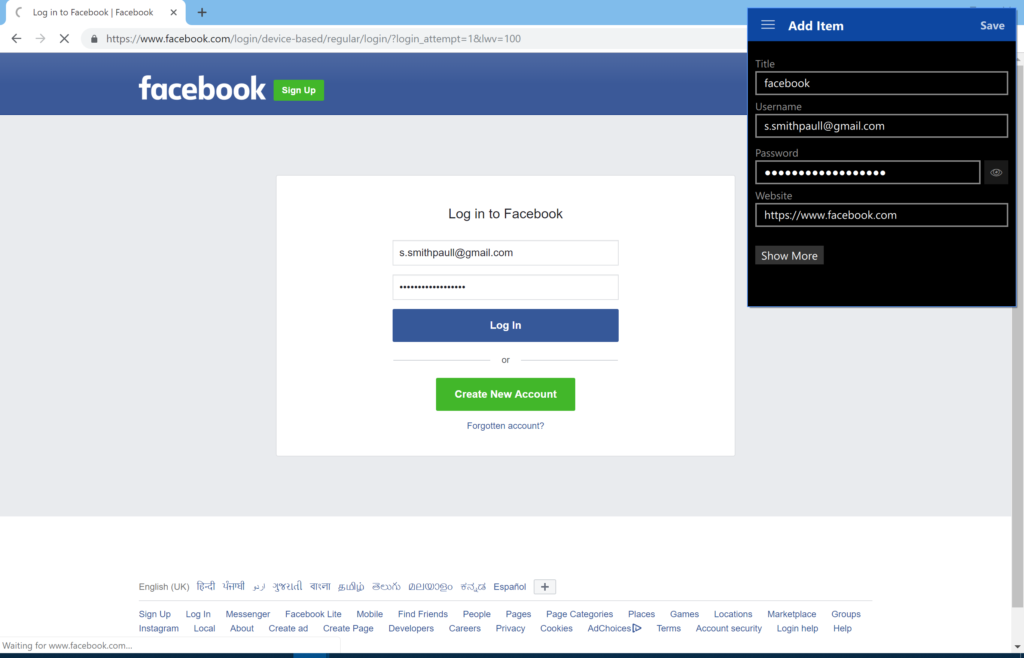
However, when you login to any webpage with new information – credentials that are not saved in the Enpass database – Enpass automatically detects that attempt and prompts to save the information as a new item. All this without switching to the Enpass app.
Also, when you log in to a webpage with login credentials already saved in the Enpass database, but with a new password, Enpass detects the change and prompts you to update the information.
Autofill credit card details
Like login credentials, Enpass also detects payment pages on websites that ask for credit card information.
In this case, the Enpass Assistant will show you the list of saved credit cards. Select the card you want to use, and Enpass will automatically fill in the details.
Autofill webforms
Enpass packs in a pretty neat Save Webform feature as well. It comes handy when there are additional fields instead of just the username/email and password fields – like netbanking login where you might have to specify customer ID, username, password, and account type, et al.
Once you’re done filling the details in such a webform, click the ≡ button on the Enpass Assistant, and click Save Webform. Enpass will detect all the fields in the form and will automatically create a new item with the details filled in. You can verify the details, and then save the item.
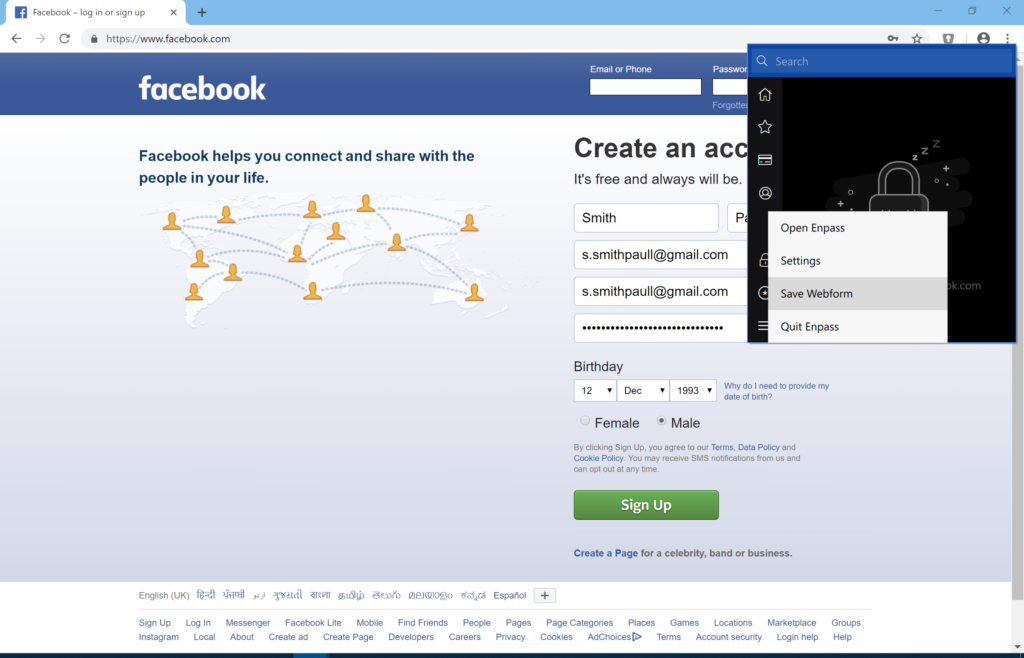
Download Enpass and check out our user manual for autofilling information in browsers, and if you have any feedback or suggestions about your experience with Enpass browser extensions, drop us a line at support@enpass.io or give us a shout out on Twitter or Facebook.